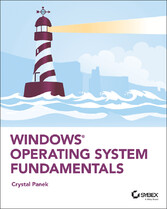Suche
Lesesoftware
Info / Kontakt
Windows Operating System Fundamentals
von: Crystal Panek
Wiley, 2019
ISBN: 9781119650621 , 416 Seiten
Format: ePUB
Kopierschutz: DRM




Preis: 25,99 EUR
eBook anfordern 
Lesson 1
Installing and Upgrading Client Systems
Objective Domain Matrix
| Technology Skill | Objective Domain Description | Objective Domain Number |
| Understanding Windows Systems | Identify Windows operating system editions Understand operating system architecture | 2.1 2.4 |
| Understanding Installation Types | Understand installation types Identify upgrade paths | 2.3 2.2 |
Key Terms
- AppLocker
- Assigned Access 8.1
- BitLocker
- BranchCache
- Business Store
- clean installation
- Client Hyper-V
- cloud
- command-line interface (CLI)
- Continuum
- Cortana
- Credential Guard
- Current Branch for Business
- desktop PC
- device driver
- Device Guard
- DirectAccess
- Encrypting File System (EFS)
- Enterprise Mode Internet Explorer (EMIE)
- graphical user interface (GUI)
- Group Policy management
- hardware interrupts (IRQ)
- High Touch Installation (HTI)
- hybrid computer
- joining to a domain
- kernel mode
- laptop
- Lite Touch Installation (LTI)
- LoadState.exe
- Long-Term Servicing Branch
- Private catalog
- Remote Desktop
- RemoteApp
- ScanState.exe
- smartphone
- tablet
- text user interface (TUI)
- upgrade installation
- User Experience control and lockdown
- user interface (UI)
- user mode
- User State Migration Tool (USMT)
- UsmtUtils.exe
- virtual desktops
- Windows 10
- Windows 10 Education
- Windows 10 Enterprise
- Windows 10 Home
- Windows 10 Media Creation tool
- Windows 10 Pro
- Windows Deployment Services
- Windows Hello
- Windows Spotlight
- Windows To Go
- Windows Update
- Windows Update for Business
- x64
- x86
- Zero Touch Installation (ZTI)
Lesson 1 Case
You work as an IT technician for Interstate Snacks, Inc., a mid-market food service and vending company. Management has decided to standardize on Windows 10 Pro and has asked your IT group to evaluate all existing computers to determine if they can support the operating system. Any newly acquired computers should have Windows 10 Pro installed. You need to learn as much as possible about Windows 10 system requirements, types of installations, and upgrade paths.
Understanding Windows Systems
The client version of Windows is the version that is purchased and installed on personal computers such as desktop computers, laptops, workstations, and tablets. Windows Server operating systems are purchased and installed on stand-alone physical servers, blade servers, and virtual machines.
Windows XP merged the consumer-oriented Windows 9x series with Windows NT/2000, while introducing a redesigned user interface that included the Start menu, Internet Explorer 6, and Remote Assistance functionality. As a result, Windows XP became one of the most popular client operating systems in history.
Microsoft attempted to replace Windows XP with Windows Vista, which had an updated graphical user interface and improved security. Unfortunately, Windows Vista was not well received, and it failed to overtake Windows XP. To overcome the shortcomings of Windows Vista, Microsoft released Windows 7, which offered increased performance, a more intuitive interface, and fewer User Account Control pop-ups. Windows 7 included some terrific new features as well, such as large and animated task thumbnails, HomeGroups, Jump Lists, libraries, and Windows XP Mode.
The next version of Windows introduced was Windows 8, which was upgraded to support desktop computers, mobile computers, and tablets, while optimized for touch screens. Windows 8 replaced the Start button and menu with the Start screen, a new platform for developing apps, and the Windows Store. Unfortunately, the new interface made it confusing and difficult to learn. To address some of these concerns, Microsoft released Windows 8.1, which improved the Start screen.
There are some common threads throughout all editions of Windows. For example, every edition contains the same integrated applications, such as Network and Sharing Center, Control Panel, and Windows Media Player. The different editions also include many of the same multimedia features. All Windows editions support 32-bit systems, and all editions except Windows 7 Starter support 64-bit systems.
is the newest client operating system. After the failure of Windows 8, Microsoft listened to customer complaints to develop Windows 10. To distance the new version of Windows from Windows 8/8.1, Microsoft skipped Windows 9 and went to Windows 10. Unlike previous versions of Windows, Windows 10 is released as an “operating system as a service,” which means that it will receive ongoing updates to its features and functionality.
As client operating systems are developed and released, Microsoft also develops and releases server operating systems, as shown in Table 1.1. Until Windows 10, the client operating system and server operating system were introduced together. While both client and server operating systems can provide and request services, server operating systems can provide additional services and can service many more clients simultaneously.
TABLE 1.1 Client and Server Operating Systems
| Client Operating Systems | Server Operating Systems | Version Number |
| Windows 10 | Windows Server 2016 | 10.0 |
| Windows 8.1 | Windows Server 2012 R2 | 6.3 |
| Windows 8 | Windows Server 2012 | 6.2 |
| Windows 7 | Windows Server 2008 R2 | 6.1 |
| Windows Vista | Windows Server 2008 | 6.0 |
| Windows XP | Windows Server 2003/Windows Server 2003 R2 | 5.1/5.2 |
| Windows 2000 Professional | Windows 2000 Server | 5.0 |
| Windows NT 4.0 Workstation | Windows NT 4.0 Server | 4.0 |
Understanding User Interfaces
A is the part of the operating system, program, or device that users use to input and receive data, and to tell the computer what to do. For example, to play a video, navigate to the folder where the video file is located, and double-click the file. Windows typically identifies the program, opens a video player, and plays the file.
User interfaces are organized into two types:
- : Performs functions by clicking and moving buttons, icons, and menus with a pointing device, such as a mouse or track pad.
- : Performs functions by using a keyboard to type commands.
Most operating systems have a GUI, as do Windows 10 and Windows Server 2016. These operating systems include a Start menu with program groups, a taskbar showing the programs currently in use, a desktop, and various icons and quick-launch icons.
Early operating systems, such as UNIX and Microsoft DOS, were text user interface operating systems, in which you would type commands to perform tasks. However, even GUI operating systems include a text user interface that you can access to perform functions that may or may not also be available with the GUI. For example, when using Windows 10, you can use the command prompt (which allows you to type commands similar to Microsoft DOS) or Windows PowerShell. Use the command prompt or Windows PowerShell to create scripts, which can be used for repetitive tasks or for automation.
Determining Appropriate Editions Per Device Type
Like previous client version operating systems, Windows 10 offers multiple editions. The barest version is Windows 10 Home, which has the fewest number of features. Windows 10 Pro includes more features, and Windows 10 Enterprise and Windows 10 Education have the most features. Of course, Windows 10 Home is the least expensive edition, whereas Windows 10 Enterprise is the most expensive edition.
Before installing Windows, you should do a little bit of planning and ask the following questions:
- What will the computer be used for?
- What type of environment will the computer run in?
- Does the computer need to be portable?
Determining what the computer will be used for will help you determine what hardware you need. For example, for a computer-aided design (CAD) system, you need a fast processor, lots of memory, and a fast video card. In addition, a CAD system would greatly benefit from a solid-state drive.
Examining the...